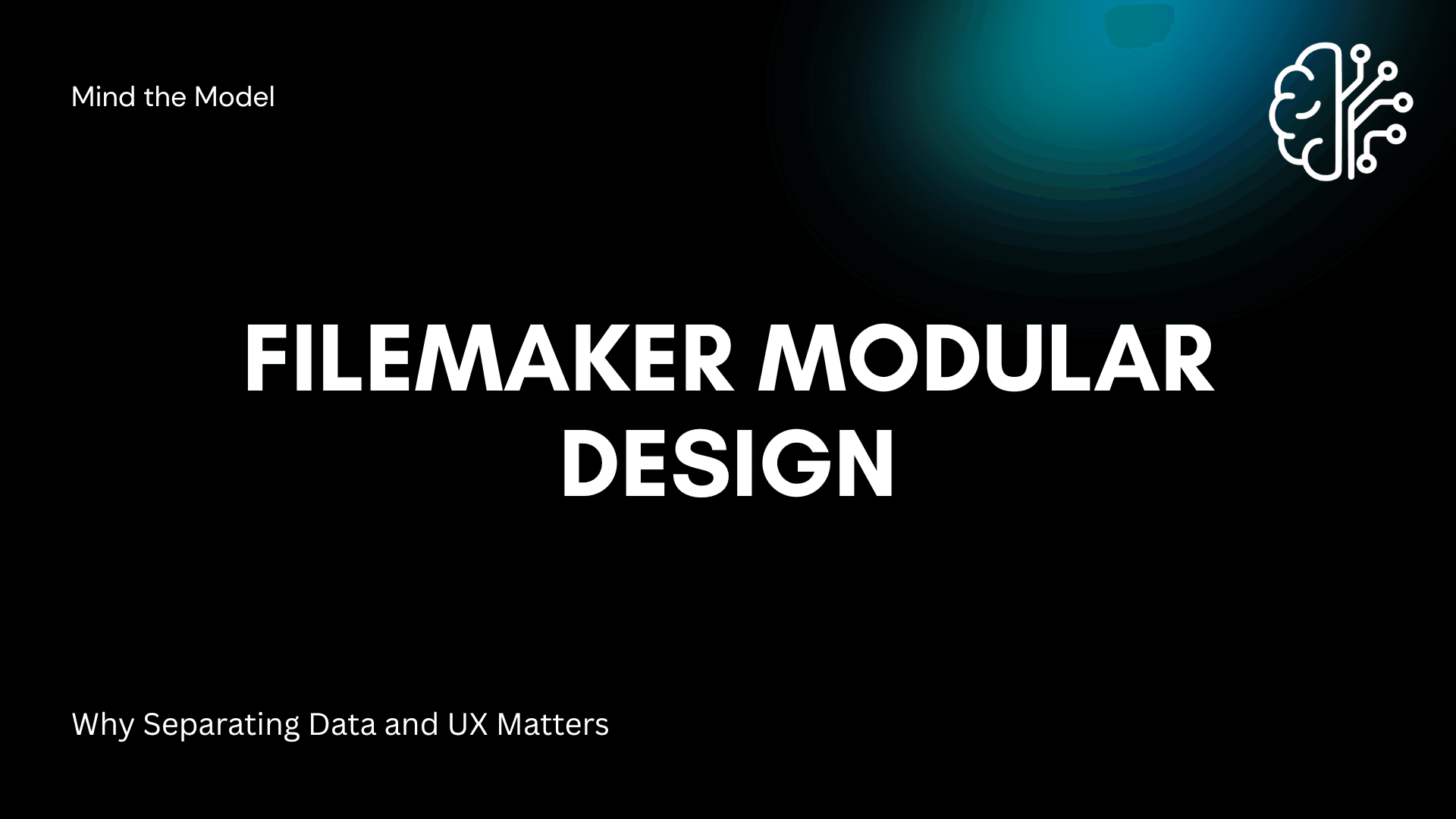Introduction
As FileMaker applications scale, so do their demands on performance, maintainability, and deployment efficiency. One of the most effective architectural strategies to handle this growth is data and UX separation — splitting your FileMaker solution into multiple files, typically a back-end data file and a front-end user interface file. This technique, which has long been practiced in software engineering, is becoming increasingly relevant for professional FileMaker developers. In this article, we examine the key advantages of this approach, supported by container separation strategies and practical implementation tips.
As a developer who has worked with large-scale FileMaker solutions and experienced the complexity of 100 GB backups and millions of container documents, I wanted to write this article as a helpful guide on how you can better manage the design of your FileMaker solutions to improve deployment and scalability.
Why Separate the Data and UX in FileMaker?
Separation of concerns is a foundational principle in software design. By isolating the data (schema and records) from the user interface (layouts, scripts, navigation), developers can enjoy a cleaner, more modular, and future-proof FileMaker solution. We see this as a common practice in applications today, especially web-based apps, where there is a separation between Frontend and Backend technologies. While FileMaker was designed to be a self-managed package where developers could rely on one technology for both the Frontend and Backend, when this scales to larger applications, we start to see some of the challenges.
Here are some core advantages of splitting the data:
1. Faster Backups and Restores
A smaller UI file without live data allows for faster backups. Since the interface file changes infrequently, it rarely needs to be backed up alongside the data file, significantly reducing downtime during backup windows. You're primarily focusing on backing up the data files, which can slim down your overall backup footprint.
2. Safer Upgrades and Patches
With data and UX split, developers can update UI features, scripts, and layouts in the front-end file without risking the integrity of the production data. This enables easier version control and staging. For example, let's say a minor bug is found in the UI where some fields should utilize a script trigger to clean up the data that is entered in the field using the OnObjectSave script trigger. Instead of performing a complete data migration, you can replace the UI file on the hosted server, assuming no database table changes are required for this fix. This makes hotfixes and patches a lot quicker.
3. Better Development Workflow
Team-based development becomes more manageable when UI and data files are separate. Designers and front-end developers can iterate independently from the database architects, working on tables and relationships.
4. Improved Security
Access can be controlled more granularly. For example, end users may only have access to the interface file on a read/write level, while administrators or integration scripts access the back-end data file directly. This minimizes the attack surface if someone manages to gain access to a Full-Access role for the UI file. However, you must use unique accounts for both the data and UI files; otherwise, this benefit is ineffective.
5. Optimized File Size Management
Large files are prone to corruption and slowdowns. Splitting your solution prevents your UI from bloating due to data accumulation, resulting in improved stability and performance. This can also improve turnaround time on recoveries if you only need to recover the UI file.
6. Simplified Data Migration
Claris's Data Migration Tool is more efficient when the data and UI are in separate files. Developers can migrate user data independently from layout and script changes.
Implementing Data and UX Separation: Best Practices
Identify Large Tables
Start by determining which tables are responsible for the majority of your file size. You can use the "Truncate Table" method to estimate the data weight of each table. Deleting all records (after backing up) and observing file size changes can help you identify the most data-intensive tables. Looking at record counts may not be a reliable indicator of your most significant file size contributor, which is why I prefer this approach.
Create a Dedicated Data File
Duplicate the original solution and strip it of scripts, layouts, value lists, and UI logic. Retain only the essential tables and relationships. This becomes your core data file. Be sure to preserve field names and internal IDs to avoid reference errors when re-linking.
Link via External Data Sources
In the interface file, define external data sources pointing to the new data file. Update your graph to point the table occurrences to the external versions. Ensure that relationships and table occurrences stay intact during this process.
Reassign Scripts and Layouts
Review scripts that reference now-external tables. Remap script steps, such as "Go to Layout," "Perform Find," or "New Record," to the appropriate table occurrences. Double-check layout base tables and object bindings to ensure functionality remains intact.
Test Field Mapping and Dependencies
Consistency is crucial. Use FileMaker's Database Design Report (DDR) to identify broken references or field mismatches. Validate calculated fields, summaries, and scripts that previously referenced local tables. Ensure global fields or variables are retained or reassigned appropriately.
Alternatively, use a program like BaseElements or FMPerception to help review your DDRs in a clean desktop interface.
Harden the Data File
Use a "Restricted Access" landing layout in the data file with a simple UI and limited navigation. Set it as the default layout in File Options. Hide or remove scripts, toolbars, and menu items. Limit account access to full-access developers or internal scripts only.
Version Control and Deployment
Maintain separate versioning for UI and data files. When deploying updates, migrate the front-end independently. For production upgrades, migrate data using DMT, handling each file separately. Always test in a staging environment before deploying to production.
Document the Architecture
Maintain internal documentation that outlines the connection logic, external data source names, table mappings, and any special script dependencies. This becomes essential for onboarding, troubleshooting, or scaling the solution.
What About External SQL Backends?
Another approach is to offload data entirely to an external SQL source, such as MySQL, PostgreSQL, or Microsoft SQL Server. FileMaker supports ESS (External SQL Sources), allowing direct interaction with SQL tables.
Benefits include:
- Scalability: SQL databases handle large datasets more efficiently.
- Integration: Easier to connect with external systems or business intelligence tools.
- Flexibility: Data can be managed, queried, and maintained by specialized database tools.
However, you'll lose certain native FileMaker functionalities, such as complete scripting control or schema-based automation, unless you supplement them with sync routines or hybrid designs.
Container Separation Strategies
Containers, especially when used to store media files, signatures, PDFs, and more, can cause significant bloat in your FileMaker files. I have personally worked with two different solutions that handled millions of container files, ranging from 100GB to 1TB in total storage, on their FM Servers. This impacted backup speeds and required a massive amount of storage to be allocated and scaled frequently. Alternative container storage is a great way to mitigate scale creep when working with lots of sales and documents.
Here are some alternative ways to store your container data:
1. External Storage
Configure containers to use external storage (secure or open) to keep them outside the main file. This improves performance and reduces file size.
2. Container-Only File
Store all container-heavy tables (e.g., documents, media) in a separate FileMaker file. This makes it easier to manage backups, migrations, and security for assets.
3. Integration with Cloud Storage APIs
For advanced architectures, consider integrating with cloud storage services like AWS S3 or Dropbox using the FileMaker Data API and Insert from URL. This keeps containers out of your FileMaker environment entirely.
Conclusion
Separating data, user experience, and containers in FileMaker isn't just a clever design choice; it's a smart investment in the longevity, scalability, and security of your application. As your app grows, this modular architecture ensures that each component — data, UI, and media — can evolve independently. Whether you're a solo developer or managing an enterprise solution, adopting this approach will lead to better performance, faster deployments, and easier maintenance.